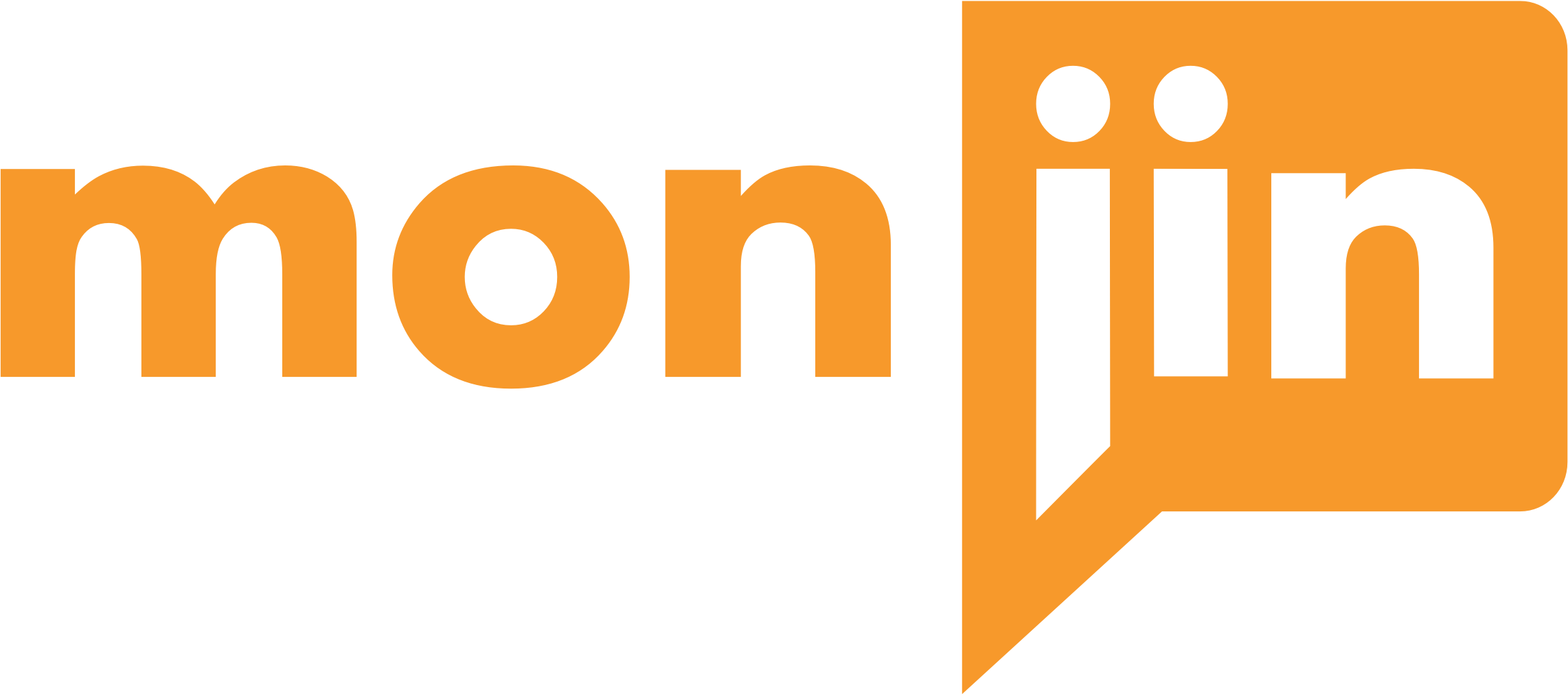Green Room
The Green room is the screen just before the actual ‘Interview Conclave’. Here you can see all the information you need to prepare for the interview. You can navigate to the green room either from 1 / 1A cards shown above or from the link in the Schedule confirmation e mail. The Green room opens up 24 hours before the scheduled time for interviewers. Following information is available to you in the Green room –
Pre-interview Checklist
Even before you can access the Green Room, as a measure to ensure optimal experience to candidates and clients, its critical that you ensure every time that all hygiene factors like lighting, background, dress code, audio /video quality is up to the mark. To this end, please sincerely go though the pre-interview checklist and confirm that you are adhering to the checklist items.
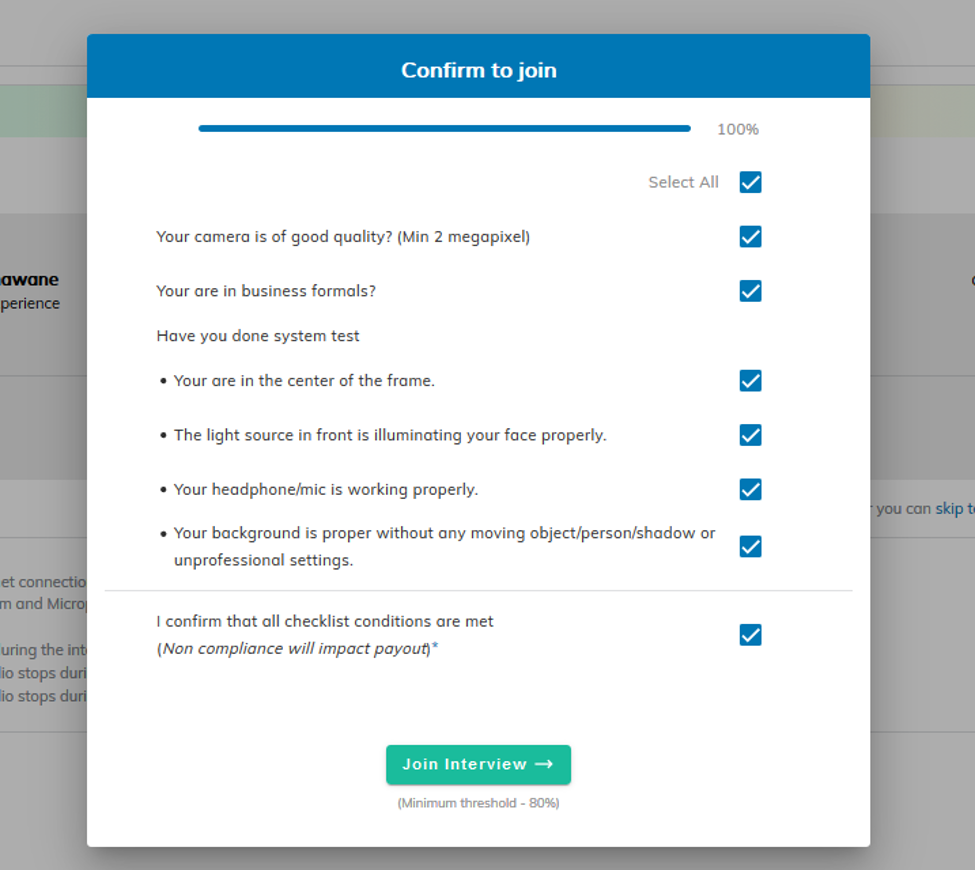
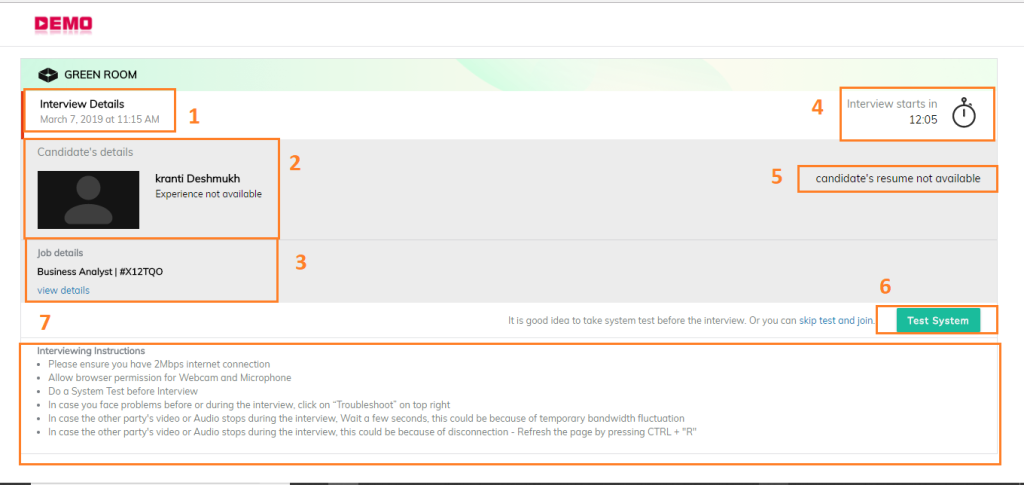
- Interview Details: You as an interviewer can view the details of the interview (date and time)
- Candidate Details: Name and experience (if available) of the candidate entered by the candidate/ client user.
- Job Description: Name and ID of the job created. “View Details” gives the entire job created
- Time for interview: A timer that notifies time remaining for the interview. If you are late the timer will display time past from interview start time
- Candidate Resume: You can view the candidate resume if it is uploaded by the user scheduling an interview
- Test My system: You can test your system to verify the bandwidth, audio- video. Interviewers have an option to skip the system test and proceed directly to the main interview
- Instructions: You can go through the instructions before joining the interview
Actual Video Interview (Conclave)
After you complete the system test, you are taken to the actual interview session (conclave). If the candidate has not joined the interview, you will see yourself in the interview screen. Please ensure that you DON’T CLICK ON “START” BUTTON till the candidate has joined.
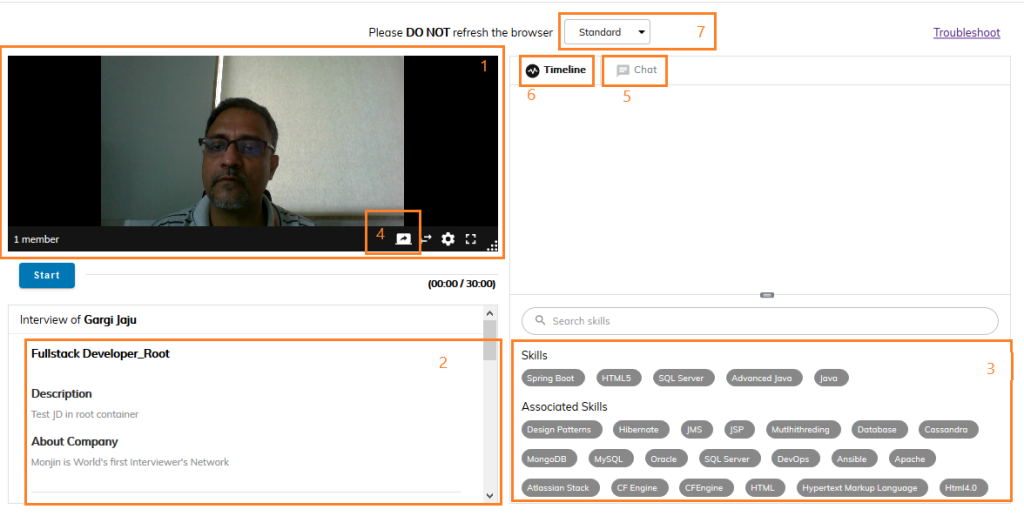
The important items on the interview screen are described below
- The video screen : This is where you see the video streams of the candidate and your self. The bottom right corner of this section can be dragged digonally to contorl the size of the video window.
- Job Description : If the interview is against a JD, you can see the JD just below the Video window.
- Skills and Associated Skills : The bottom right corner of the screen has 2 sections –
- Skills : These are the skills that are required for the Job. You are required to assess the candidate on all the skills appearing here
- Associate Skills : These are the skills realted to the main skills in the JD and displayed here, for ease of indexing the video in case the discussion turns to such associated topics.
- Screen sharing : The left most icon on the bottom right of the video window is for screen sharing.
It is important for you to know certain limitations w.r.t screen sharing as you may be required to guide the candiadte in sharing their screen when you are trying to assess coding / designing skills etc.
- Screen sharing is currently suported only on Mozilla Firefox (52+) and Google chrome (72+). The screen sharing stream from the candiadte is also recorded.
- When a user clicks on the screen share icon – the browser again asks for permission . It is advisable to warn the candidate about this and ensure she does not decline the browser permission as that stops the ongoing audio / video stream as well.
- It takes a few seconds for the shared screen to appear on your video window
- In case the candiadte or your bandwidth is not sufficient, screen sharing may not work properly. In such cases, you can use the chat window for coding challenges
- Chat : Just right of the top of the video window are 2 tabs – Timeline and Chat: You can exchange text messages with the candiadte from the chat window. The chat is logged and visible to clients. This window can also be used for small coding tests.
- Timeline : The timeline tab shows the tags that you have dropped on the video to index the session by skill/ sub skill. Each of the tags that you drop creates a time stamped index on the video. You are required to provide a start based rating on each of the tag that you drop
- Standard and Code first views : The view shown above is the standard view. You can change that to ‘Code First’ view by clicking on the drop down at the top center of the screen.
Code First View : In this view, you can choose the coding language from the drop down at the bottom of the chat window for syntactical support . For sending the chat click the arrow icon on the bottom right. IN case of multi party interview, you can choose the recipients.
Tagging and Indexing
Monjin has a unique feature of indexing the video interview with Tags of skills and topics being discussed. This is to allow ease of navigation during playback.
Once the candidate joins, and you start recording the session by clicking on ‘START’ you can drop the Skills/ Associated Skills based on the topic being discussed. The process involves dragging the tags and dropping them any where on the video section ( as shown below)
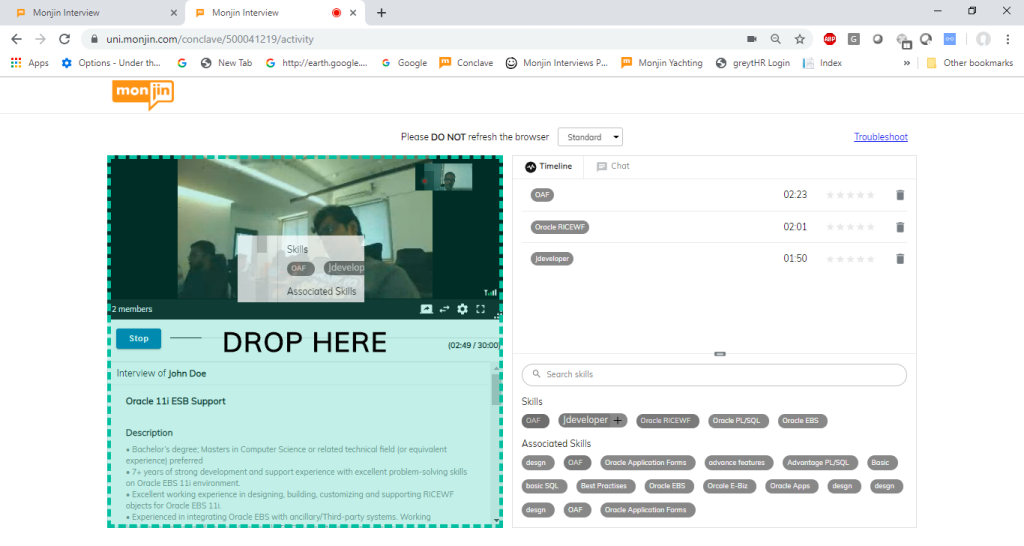
1 and 1 A: Drag and Drop Skills
You can drag the skills present in the JD and drop it on the video section. Skills dropped this way, appear on the timeline with a time stamp. You can also rate the skills here itself or post interview
2 : Search Skills If you want to assess the candidate on some skill, but cant find it in the “Skill / Associated Skills’ tags appearing on your screen, you can can search for it in the serch bar appearing below the time line and then drag them on the timeline
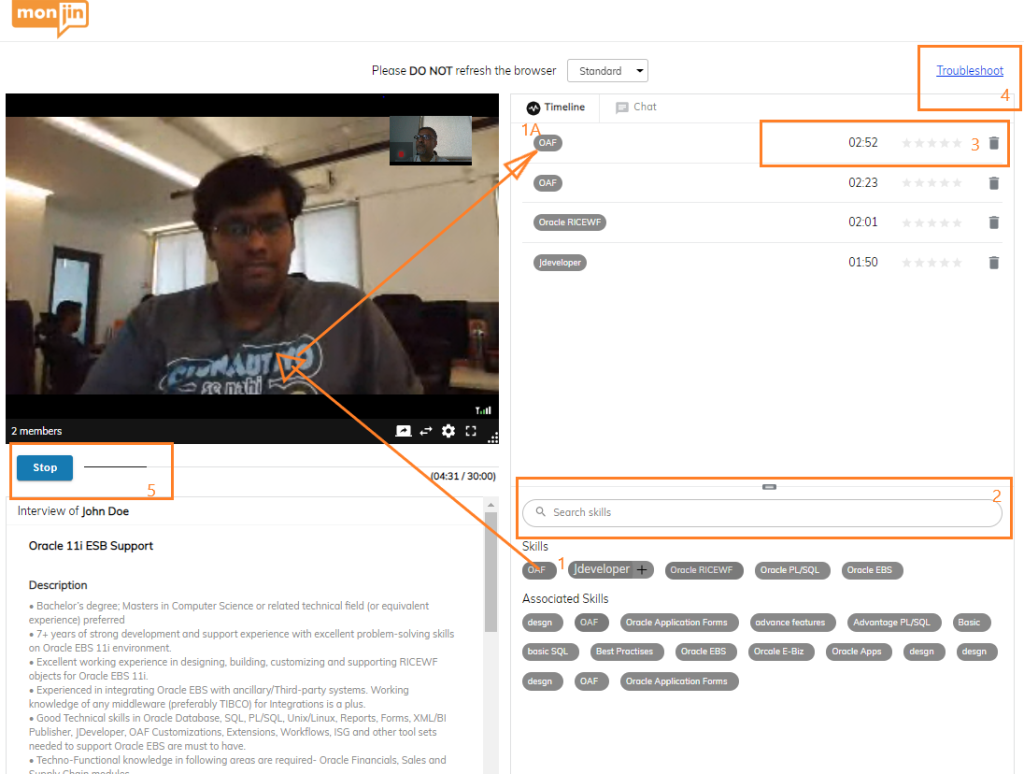
- 3: Delete Tags
In case a tag gets added inadvertently. you can also delete the tags added on the time line- for this you need to click on the delete icon twice. The first click will turn the bin icon to red color, clicking it again will actually delete the tag.
Whiteboard
You also get an option to open whiteboard on top right
Configurable at Apex level – Once enabled, the interviewer can launch the whiteboard in the conclave after starting the interview. If the activity done on the whiteboard is to be recorded, then a) The interview must be a recordable interview and b) The interviewer needs to enable screen sharing option at launch of whiteboard. The system prompts the interviewer to start screen sharing for recording whiteboard activity. Whiteboard is a collaborative -allows all participants to draw simultaneously.
Note – Ideally interviewers should ensure that there is a good 5-mins gap from the time they end a whiteboarding / screen sharing session and end of interview. Trying to ‘STOP’ the interview immediately after the close of whiteboarding/ screen sharing session may cause problems in ‘STOPPING’ the interview.
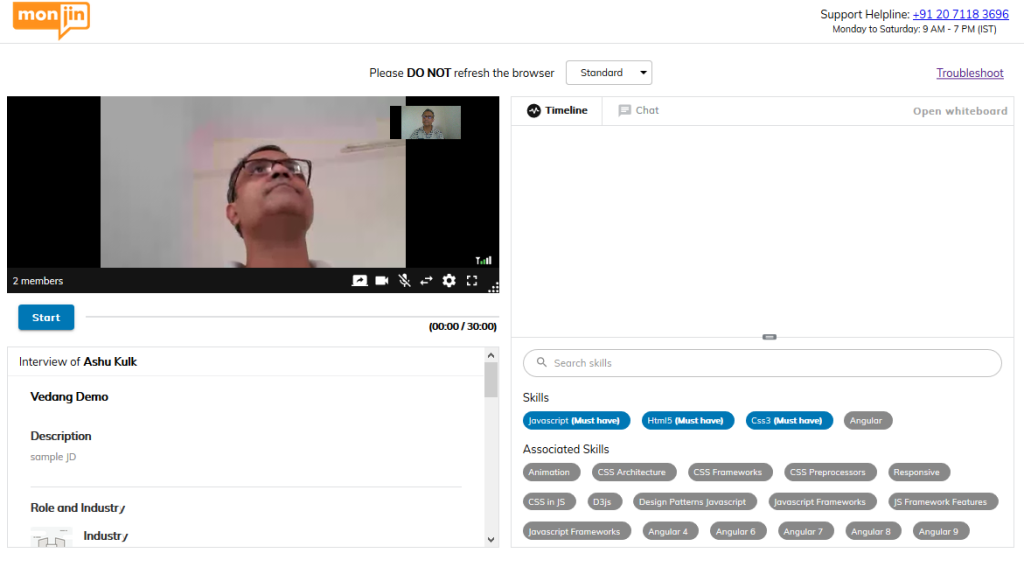
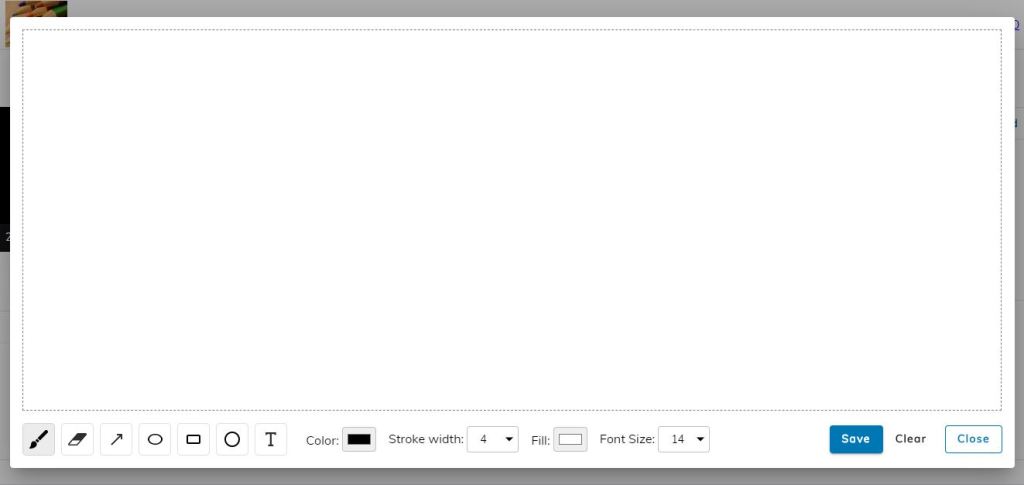
- 4: Troubleshoot
In case you or the candiate are facing any problems in the session, you can click on the toruble shoot link on the top right of the screen
- 5: STOP recording
Once you are done with the interview, do not forget to click on ‘STOP’ button below the video screen.
Go to ‘Assessment‘