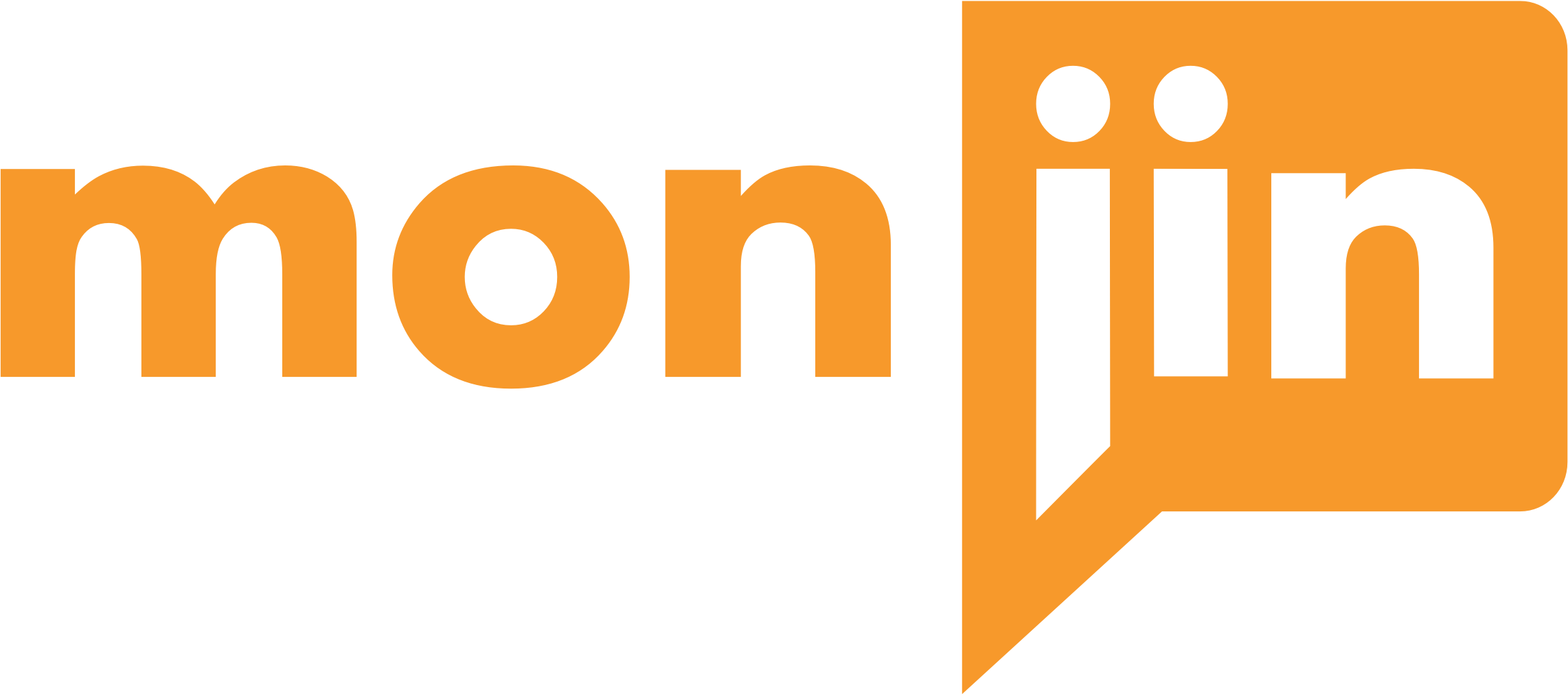(Managed through Rights)
You can search for interviews and candidates either from the Universal Search bar provided on top, just below the main tabs or from the ‘Interviews’ tab or from the ‘Candidates’ tab. The search from universal search bar will yield results of completed interviews from all the data bases that you are subscribing to as also any interviews that your organization has conducted under Monjin BASICS, One way or YCOI models ( Interviewing as a Service) – User can type in skill(s) or candidate Name in this search field and further filter results using facets .

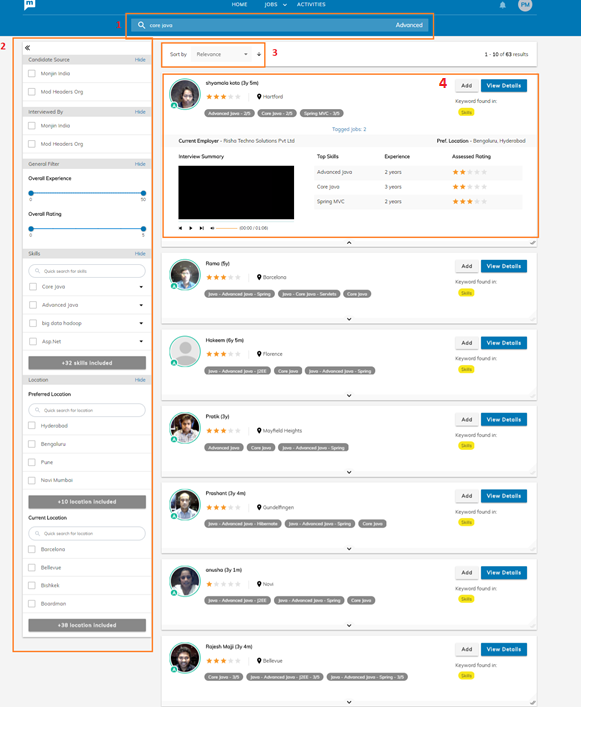
- Search: You can search using skills and the name of the candidate
- Filter: Results obtained through searching a keyword can be further filtered by using the facets column provided on the left of the page. Facets provided are: Overall Experience, Skills, Preferred Location, Current Location as also the source of candidate and Type of interview.
- Sort: You can also sort the results by relevance, overall rating, interview date and overall experience.
- View a candidate interview: Interviews can be viewed in 3 stages: List view, Inline expanded view and detailed playback view
List view: You can get primary details about the candidate like name, location, skill and overall rating given by interviewer. You can Add (tag) the interview to any of the Jobs created or view the playback of the interview by clicking on View Details
Inline Expanded View: On clicking the down arrow present in the list view you get the inline expanded view which gives you
- One-min introductory video of the candidate (if available) and self- rating provided by the candidate on each skill (in case this video has not been viewed by someone in your organization
- Video summary by the interviewer about the candidate and rating given on each skill during the interview (in case this video has already been viewed by someone in your organization.
Interviews
Under this Tab, you can view all the interviews which are completed. This includes all One way, Two way, including tagged interviews from Monjin Database or data base of any other publishers that your Organizations is subscribing to. There is a search bar and facet filters provided for filtering results
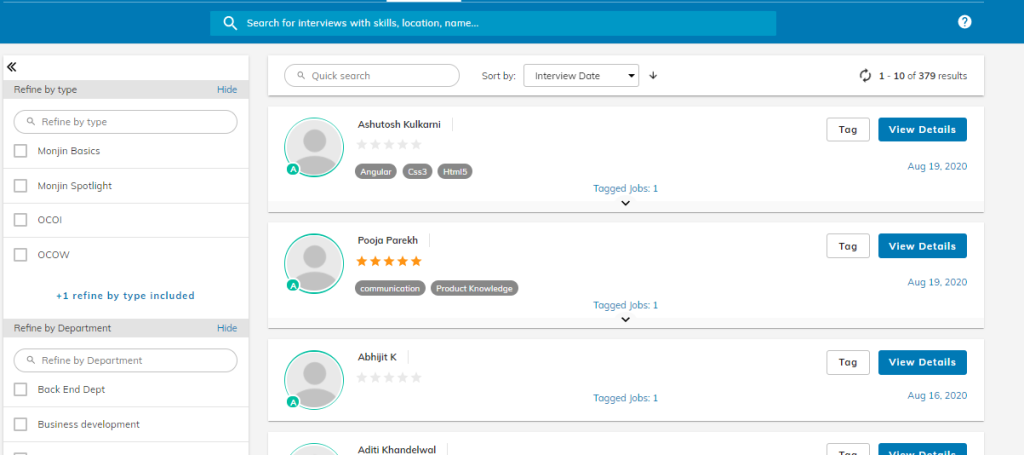
Candidates
The Candidates Tab is where you can a) see the consolidated list of all candidates that have been entered into the System. And b) Invite candidates in bulk by either uploading a CSV file or Resumes which are parsed for skills.
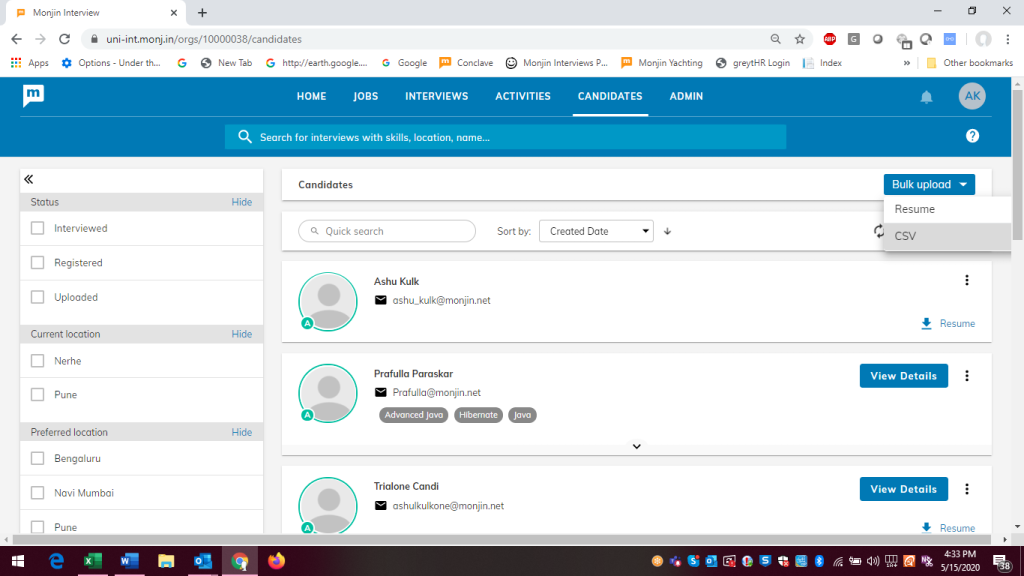
There are the following ways in which a candidate comes into the System and all these can be done from the candidate tab
1) One way invite
2) Two way schedule (either with internal or Monjin interviewer)
3) Invite for interest check
4) Simple upload without any action
Candidates can be invited for any of the following reasons from the Candidate Tab
- Invite for Interest Check
- Invite for One way interview
- Invite for two way interview with Monjin Interviewer (YCOI) – Registration based
- Invite for two way interview with Monjin Interviewer (YCOI) – Code based
- Only Upload
Except no. 4 above and 5 above for all other cases, user needs to select a JD before inviting.
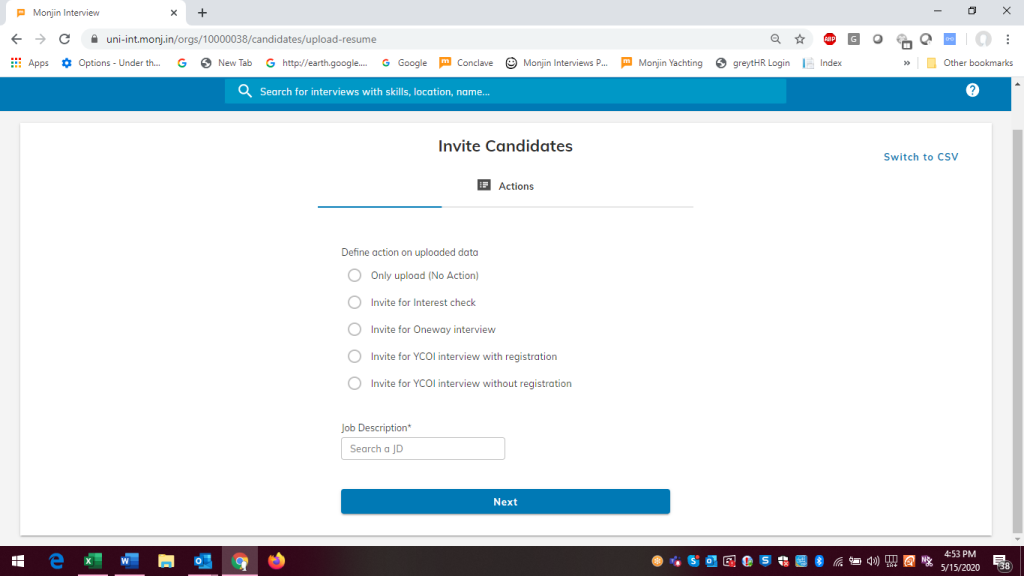
Interest Check Form
The IC Form can be mailed in bulk. Form needs to be sent against a specific JD
The interest check form is customizable in terms of fields / information to be asked.
The candidate sees the JD against which the interest check form is sent.
Invite for One-way Interview
The process for inviting for a One-way interview iis same as described under the Jobs submenu or the action items menu in Job listing.
Invite for two way interview with Monjin Interviewer (YCOI) – Registration based
Candidate Registration
Candidates invited under this option are reruied to register on the Monjin Platform. The fileds required for registration can be configured as described below.
The option for making candidates register is overridden if the client schedules a Two-way interview from within the app. In such case, the candidate is only given code- based option. If a client requires to provide both o[ptions, the ‘schedule confirmation’ email can be edited to inculde both -a link to register along with the link to take the code based interview which will allow the candidate to choose any one option.
Invite for two way interview with Monjin Interviewer (YCOI) – Code based
For Interviewing as a Service module (YCOI) – Monjin offers both code based and registration options – these are to be selected while scheduling the interview via the bulk invite option under the ‘Candidates’ tab. The direct scheduling option (from Manage schedules option in JD action menu) only allows for Code based invites for YCOI.
The ‘Registration form’ has the following fields which can be configured as per the table below.
| Filed | Options | Comments | ||
| Overall Experience | Mandatory | Optional | Hidden | |
| Industry | Mandatory | Optional | Hidden | |
| Job Role | Mandatory | Optional | Hidden | |
| Skills ( up to 7 ) | Mandatory | Optional | Hidden | Mandatory for YCOI if auto matching is used |
| Phone Number | Mandatory | Optional | XXXX | |
| Current Employer | Mandatory | Optional | Hidden | Mandatory for YCOI |
| Resume Upload | Mandatory | Optional | Hidden | |
| Qualification | Mandatory | Optional | Hidden | |
| Current Location | Mandatory | Optional | Hidden | |
| Preferred Location | Mandatory | Optional | Hidden | |
| Current Salary | Mandatory | Optional | Hidden | |
| Introductory Video | Mandatory | Optional | Hidden |
Only Upload –
This option is provided to just upload candidate resumes in the system. These are parsed for skills and displayed in candidate list.