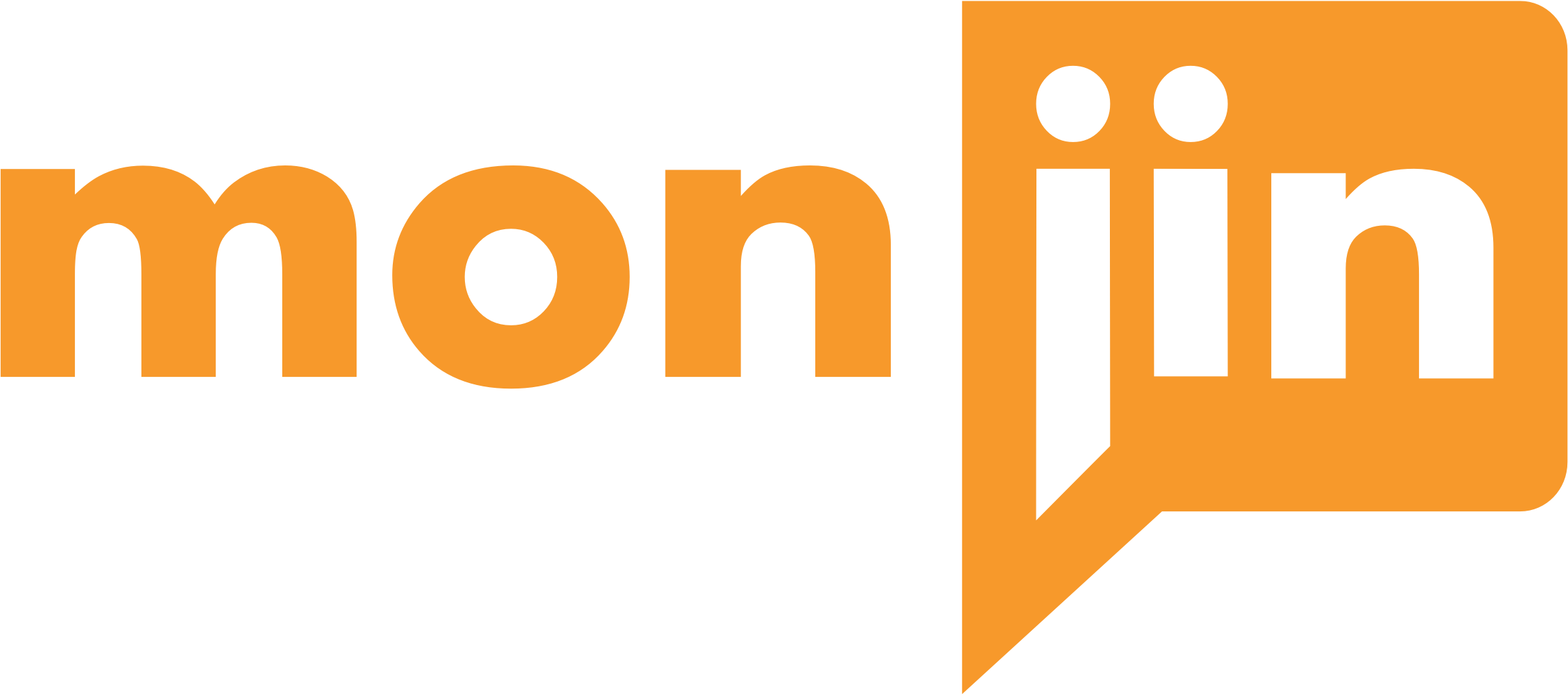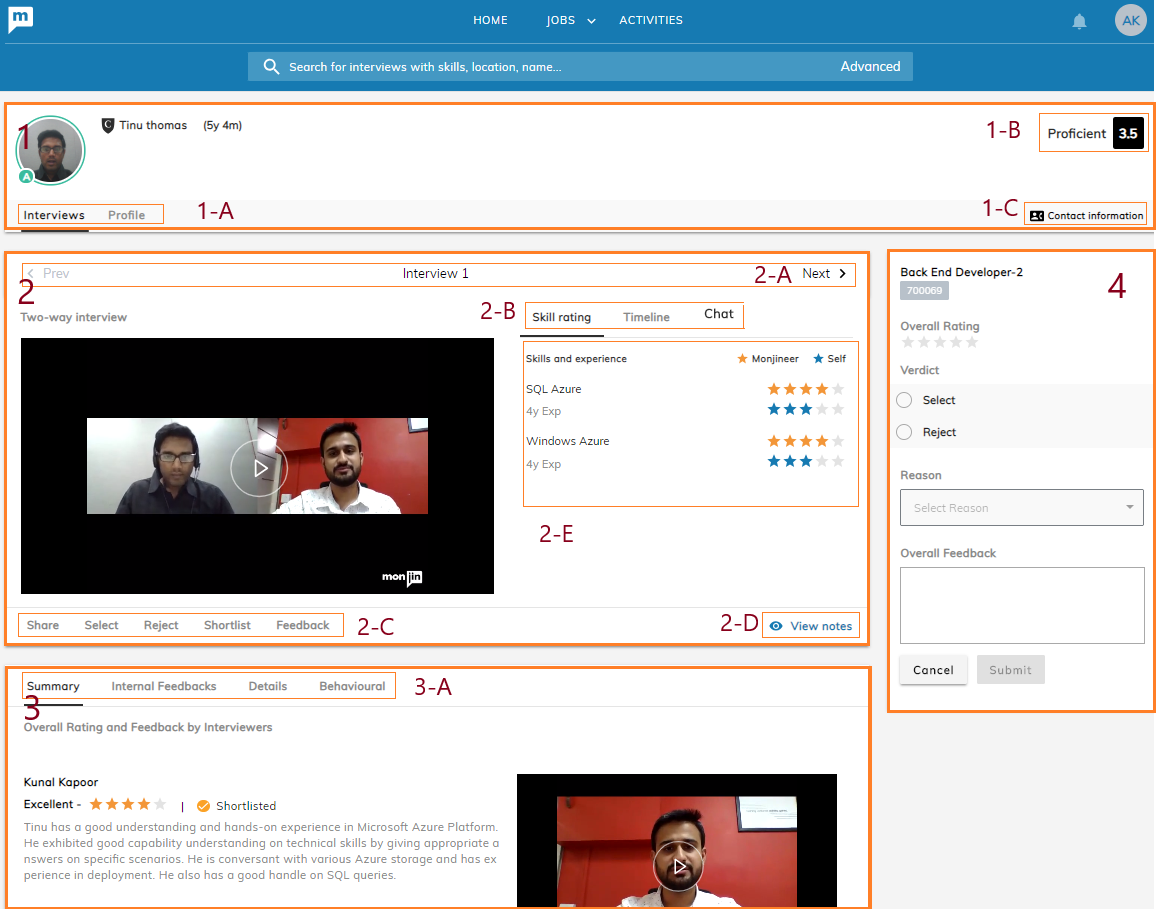
This page has 4 sections as shown below:
- Candidate details
- Video interview(s) and providing your feedback on it (Irrespective of JD*)
- Interviewer(s) and Stakeholder(s) feedbacks
- Providing your feedback and Verdict (Against a specific JD*)
Candidate Details: This section displays the candidate details.
1-A: There are 2 tabs in this section:
- Interview(s)
- Profile
The ‘Interviews’ page is the default view. You can navigate to the profile page to download the resume, find the candidate one min intro video, and other profile information.
1-B: This is the overall rating of the candidate calculated as average of rating provided by the interviewer (monjin interviewer or client interviewer, depending on the model used for the interview) and ratings given by internal stakeholders.
1-C: Contact information of the candidate can be seen here.
- Interview Playback: This section has the video interviews of the candidate.
2-A: The top part of the interview section has a carousel which allows you to navigate to different interview rounds of the candidate.
2-B and 2-E: Here you can view the star-based rating provided by the interviewer on each individual skill. As you play the video the section 2-E changes to ‘Timeline’ view, where you see a timestamped index of interview. Clicking on any of the skills in the Timeline section takes the playback to that section of the interview.
2-F: Here you can view the chat between the interviewer(s) and candidate during the interview. You can also view the code challenge if taken place during the interview
2-C – Here you can provide your feedback or verdict on the interview. The feedback provided here is recorded as your “Open feedback” on the particular interview irrespective of any JD. Section 4 on this page is where you can provide JD related feedback and verdicts. You can share the interviews internally. The shared video appears under the activities tab of the user with whom you share. Such user can only provide open feedback on the video. If you want the recipient to provide feedback against a specific JD, you will need to add that recipient as a Business stakeholder in that JD.
*Admin users are made Business stakeholders in all the Jobs under their department. One-way videos and two-way videos done by your interviewers, can also be shared externally through e-mail links
2-D – Here you can view/ provide internal notes (Managed through Rights)
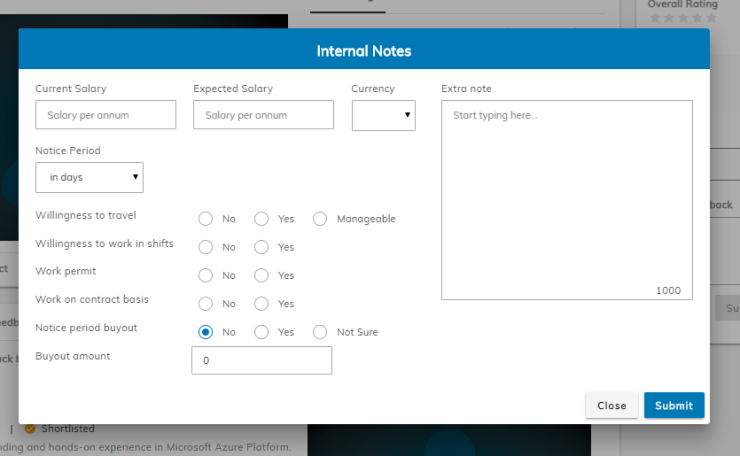
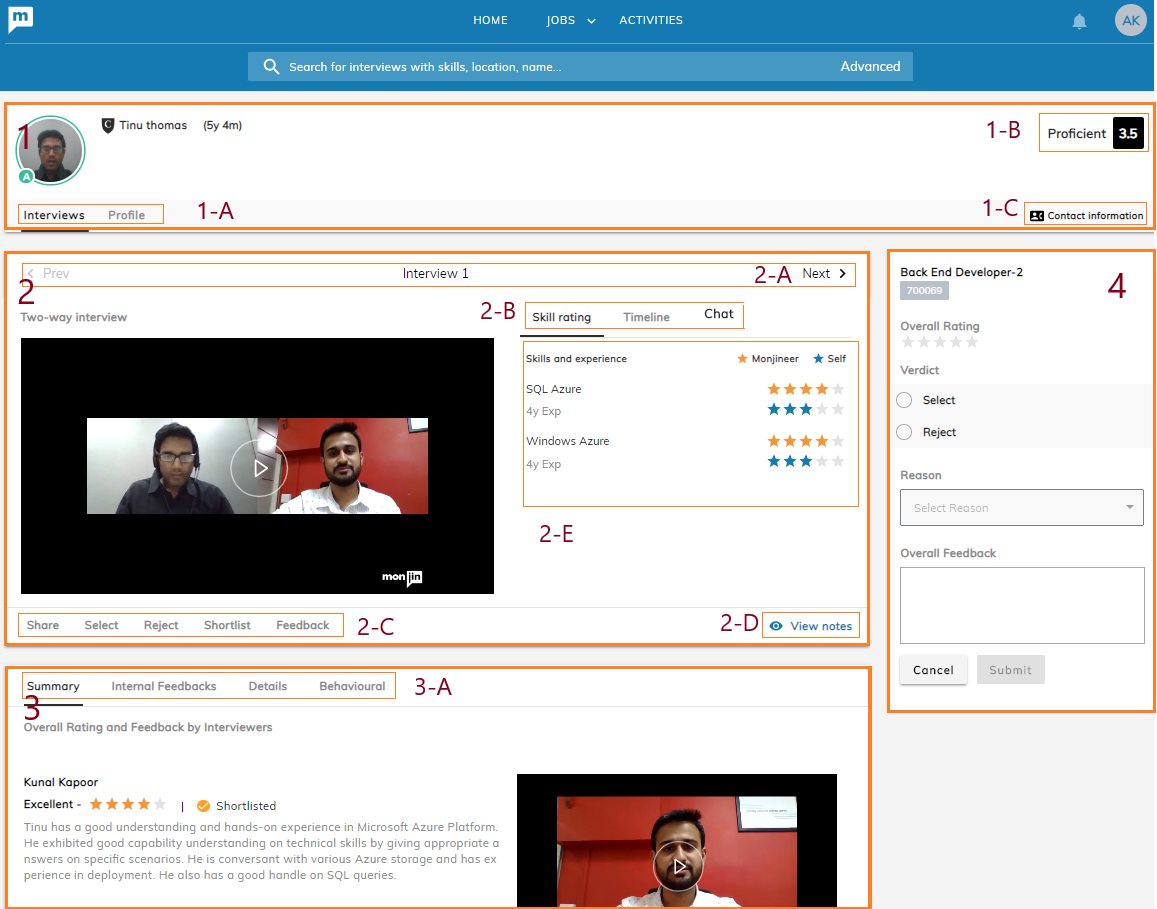
This page has 4 sections as shown below
- Candidate details
- Video interview(s) and providing your feedback on it (Irrespective of JD*)
- Interviewer(s) and Stakeholder(s) feedbacks
- Providing your feedback and Verdict (Against a specific JD*)
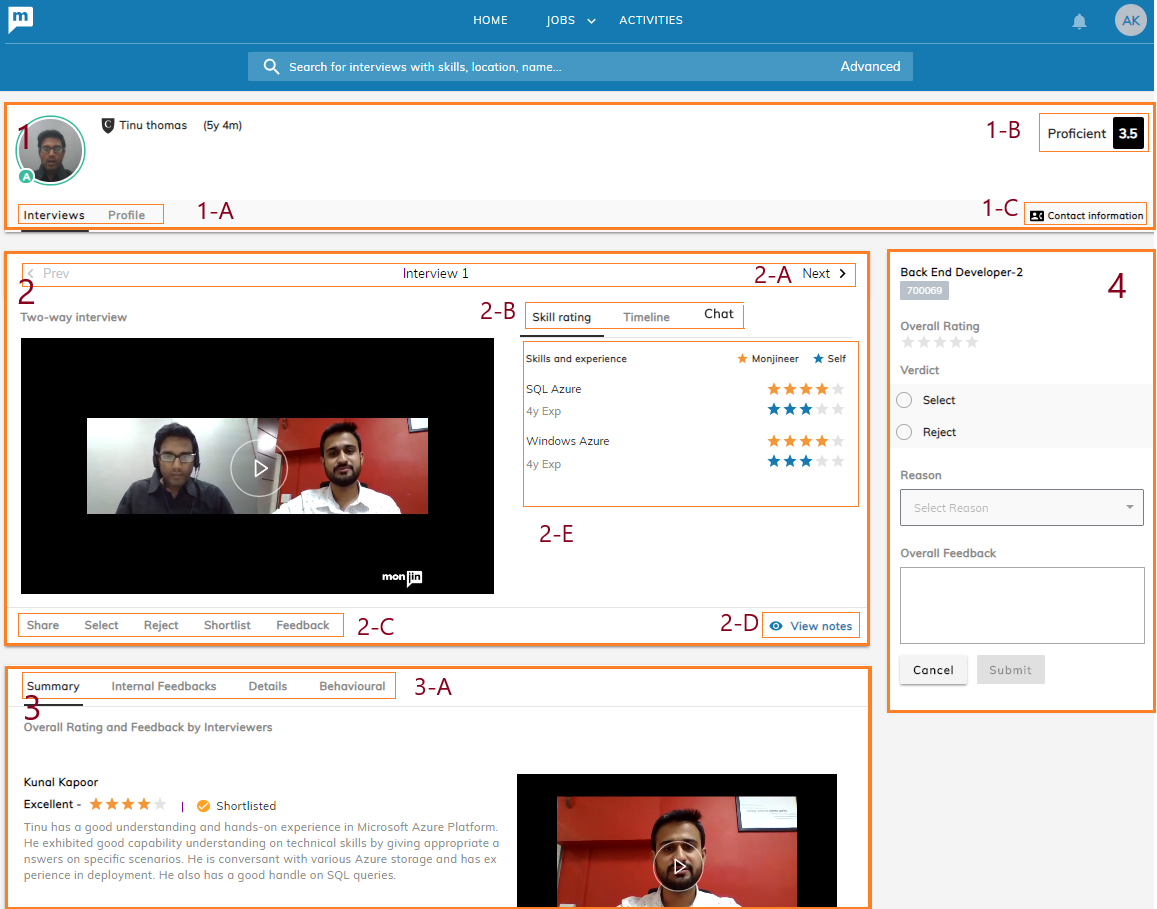
- Candidate: This section displays the candidate details.
1-A: There are 2 tabs in this section
i) Interview(s)
ii) Profile.
The ‘Interviews’ page is the default view. You can navigate to the profile page to download the resume, find the candidate one min intro video, and other profile information.
1-B: This is the overall rating of the candidate calculated as average of rating provided by the interviewer (monjin interviewer or client interviewer, depending on the model used for the interview) and ratings given by internal stakeholders.
1-C: Contact information of the candidate can be seen here.
- Interview Playback: This section has the video interviews of the candidate.
2-A: The top part of the interview section has a carousel which allows you to navigate to different interview rounds of the candidate.
2-B and 2-E: Here you can view the star-based rating provided by the interviewer on each individual skill. As you play the video the section 2-E changes to ‘Timeline’ view, where you see a timestamped index of interview. Clicking on any of the skills in the Timeline section takes the playback to that section of the interview.
2-C – Here you can provide your feedback or verdict on the interview. The feedback provided here is recorded as your “Open feedback” on the particular interview irrespective of any JD. Section 4 on this page is where you can provide JD related feedback and verdicts. You can share the interviews internally. The shared video appears under the activities tab of the user with whom you share. Such user can only provide open feedback on the video. If you want the recipient to provide feedback against a specific JD, you will need to add that recipient as a Business stakeholder in that JD.
*Admin users are made Business stakeholders in all the Jobs under their department.
One-way videos and two-way videos done by your interviewers, can also be shared externally through e-mail links
External share –
For sharing of all One way and Two way interviews user will now be able to share the following along with the Video
a) JD
b) Documents ( existing + ability to add new docs )
YCOI -External Share
Configurable at Tenant level – For this to be enabled Monjin admins have to add a list of clients with whom a particular tenant is to be allowed to share YCOI interviews. Along with names the email regex ( multiple are allowed) are also to be added and these are validated during share. If the e mail id with whom the interview is being shared does not match with the regex associated with the client, the system will not allow external share. 2-D – Here you can view/ provide internal notes (Managed through Rights)
- Details related to interview: You can view all the details related to that interview. There are 4 different tabs in this section
- Summary – which is the default tab on this page, shows the overall rating, verdict and textual feedback provided by the interviewer along with the 1 min video summary of the interview (if the interviewer has recorded the same)
This section also has a ‘Print/ Download’ option, which allows you to download the interviewer feedback.
- Internal Feedbacks – feedback given by other users in your organization
- Details about the candidate and the interviewer
- Ratings on soft skills
- Verdict for the Job: The rightmost section is for providing feedback and verdict on the video interview against a specific JD. The top part of this section has a carousel to navigate through JDs if the video is tagged to more than one JD. This section is displayed only if the video is tagged to one or more JDs where you are a stakeholder (Either a Talent Acquisition Manager or As Hiring Manager)
Clicking on‘Verdict’ expands the section. There are 3 parts in this expanded view
- Star based rating – which all users can provide
- Select / Reject verdict with reasons – which typically only Business Stakeholders (Hiring Managers) can provide
- Free text feedback – which all users can provide.