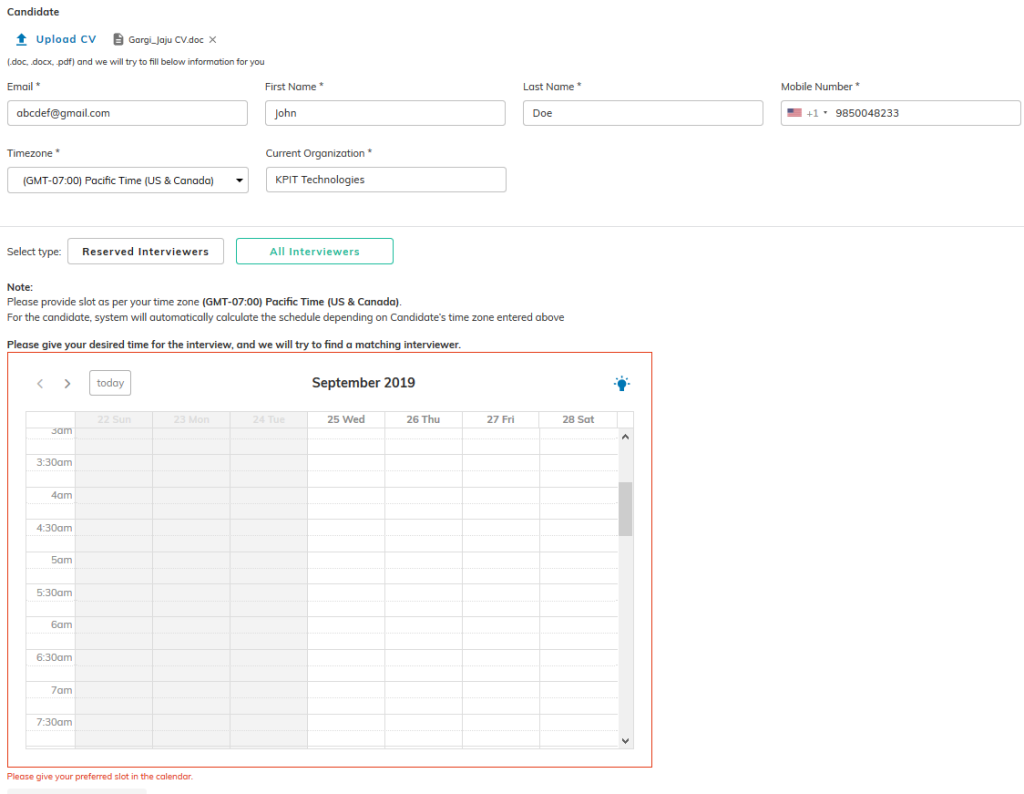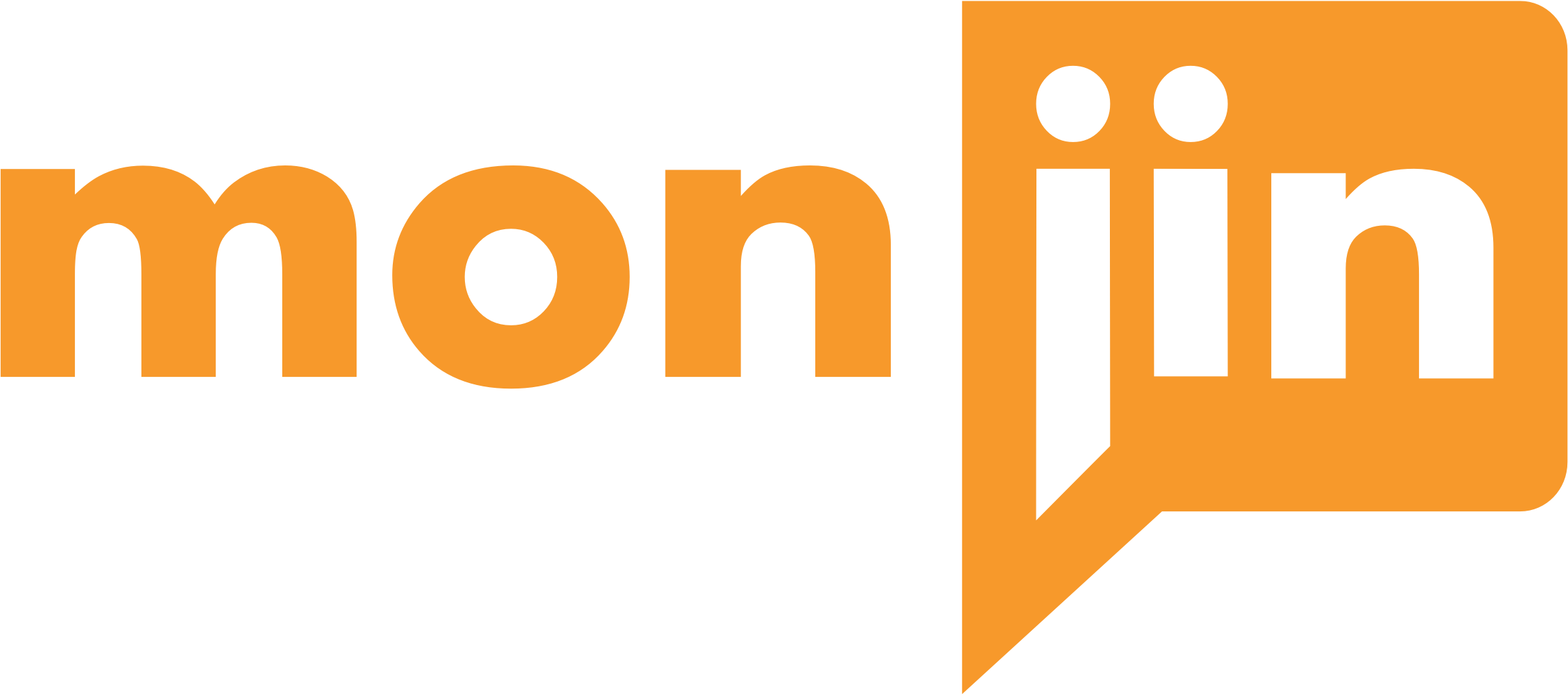Scheduling with Monjin Interviewer
- For clients subscribing to the ‘Interviewing as a Service ( YCOI) model, users can schedule interviews with Monjin interviewers. For a user to be able to schedule an interview with a Monjin interviewer, the relevant right has to be enabled. You can do so from the settings button under logout menu by enabling the ‘Manage Schedules- YCOI’ right, there are the following sub rights which can be granularly granted or revoked for a given user.
- Create Schedule
- Peep in
- Request Slot
- View all Slots
- View Reserved Slots
- View Schedules
- Reserve Interviewer – This is a feature that allows clients to ‘Reserve’ a Monjin interviewer for future use. They can do so by clicking on the ‘Reserve’ button on the playback page in the summary section. (Premium Feature). The purpose is to allow the user to selectively schedule an interview with specific group Monjin interviewers which she has marked as ‘Reserved’.
On the scheduling page, when you are trying to find slots or want to request slot for a new YCOI interview, you can filter the available slots by ‘Reserve’ and ‘All’. The same applies to requesting a slot from interviewers.
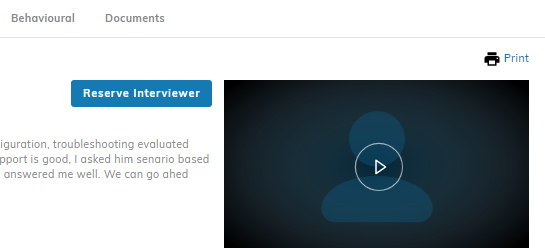
- Creating a YCOI Schedule: You can navigate to the schedule page from the ‘Job listing page (View Jobs) by clicking on the ‘Manage Schedules’ in the action menu against each job in the list. On the top right corner of the ‘Manage Schedules’ page, you get a drop down on the ‘Schedule an interview’ button where you can choose between BASICS ( 2 way interview with internal interviewer) and YCOI ( Two way interview with Monjin interviewer) . If you choose YCOI, you can either upload the CV of the candidate, or fill in candidate details manually. If CV is uploaded, it is parsed and the F. name, L name, email, and current company fields of the candidate are pre-filled. You can edit this data. Two fields viz. Time zone of the candidate and the country code for her phone number come pre filed based on the location and time zone of the logged in user (NOT THE CANDIDATE). It is recommended that you upload the candidate CV as that allows the monjin interviewer to base the interview on candidate experience.
Below this, you get two options for checking availability of matching interviewers a) Reserved Interviewers and b) All interviewers. Clicking on either will display slots of interviewers matching* the JD. Clicking on any such available slot and then the ‘Schedule’ button on the bottom right opens a confirmation pop -up. Click on ‘Proceed’ to create a schedule. The system then sends schedule confirmations to both the candidate and the interviewer.
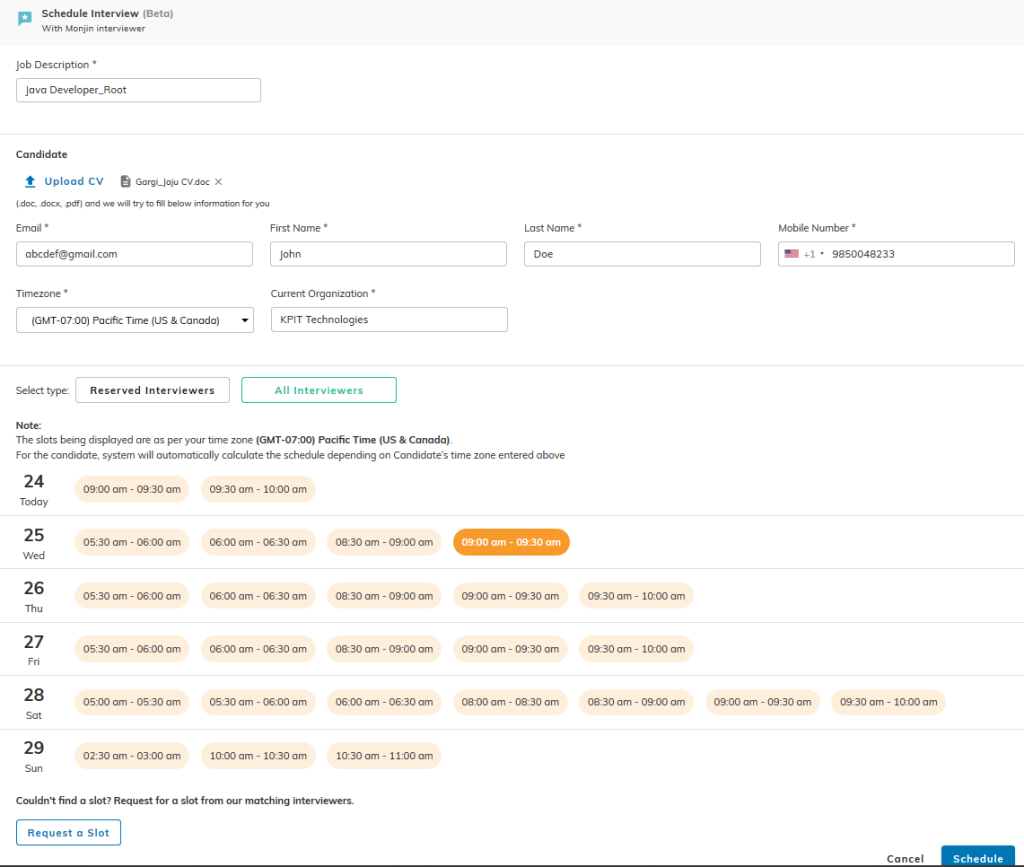
*The matching logic involves weightages to JD fields like Skills, Industry, Job Function, Job Role etc. The weightages to each filed are configurable. For getting the best matching interviewer, it is recommended that you fill in all the fields, particularly, the skills of the JD need to filled in. Monjin allows up to 10 skills in a JD.
- On Demand Interviewer (ODI): If none of the available slots suits the candidate’s availability, you can click on ‘Request a Slot’ button in bottom left of the screen. (Premium Feature).
This opens a calendar on which you can mark the candidate’s availability by clicking on the date time slot on the calendar. The system sends out e-mail notifications to matching Monjin interviewers, once any one of them pick up the requested slot, the system sends out schedule confirmation e-mails to: i) you – the user creating the schedule ii) the candidate and iii) all ‘Talent Acquisition Stakeholders (TASH)’ in the Job.
The system sends out invites to ‘Reserved’ or ‘All’ interviewers depending on whether you navigate to ‘Request Slot’ from ‘Reserved Interviewers’ or ‘All Interviewers’,
These requests are also displayed to and monitored by Monjin Support users.