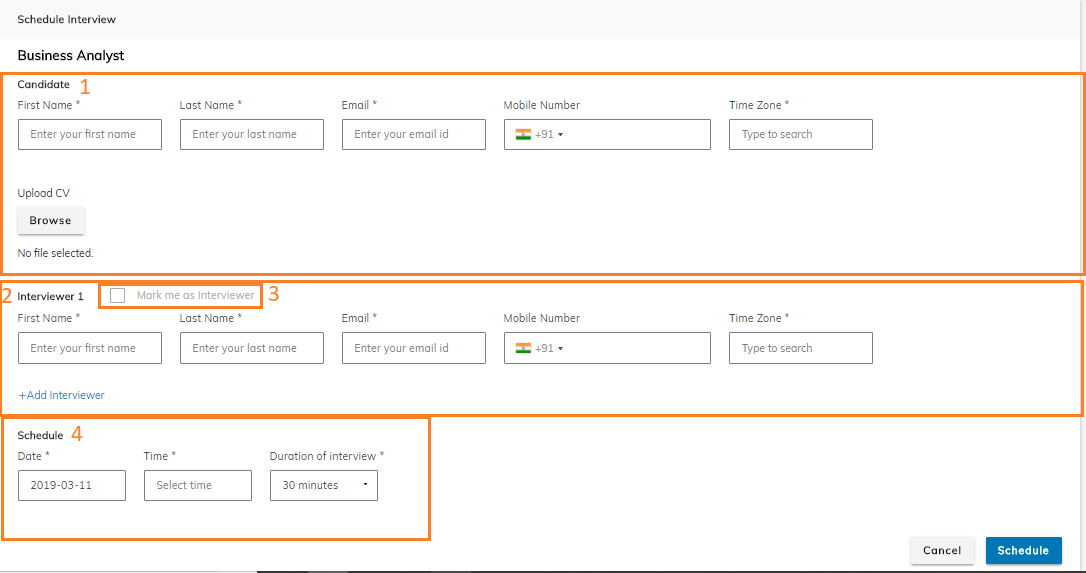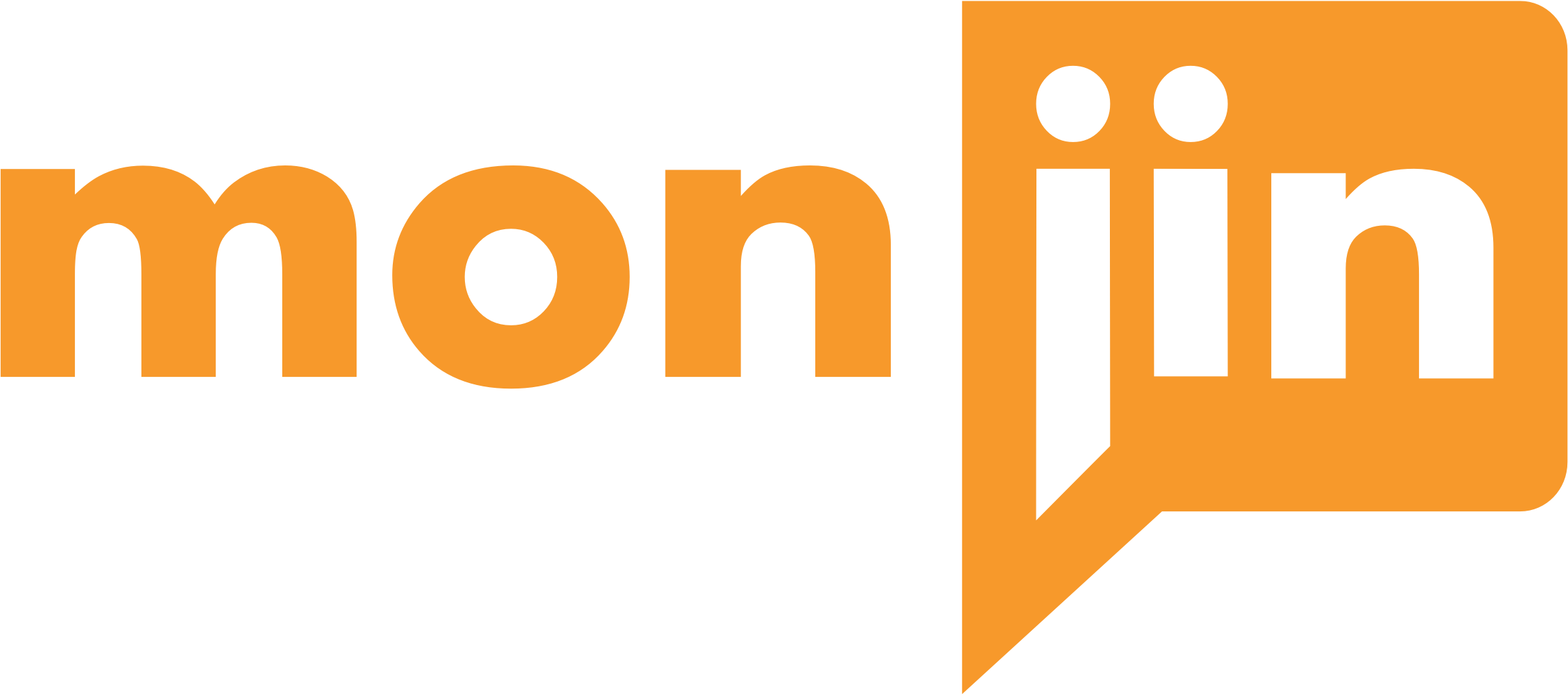(Managed through Rights)
You can come to the scheduling page via 3 paths :
- Jobs tab drop down -> Schedules
- Actions in Jobs list view -> Manage schedules
- View/ Edi Job page
In case you schedule it using the option 1 mentioned above, you will need to enter the JD name manually. In option 2 and 3 the JD name is prepopulated.
Scheduling a MONJIN BASICS interview ( With internal interviewer)
Clicking on the first option above, you land on the schedules page where you can see the list of schedules for all the Jobs created (Managed by rights)
Clicking on the second option above, you land on the schedules page where you can see the list of schedules for that specific Job.
All the Two-way interview schedules for your department(s) are seen under schedule tabs.
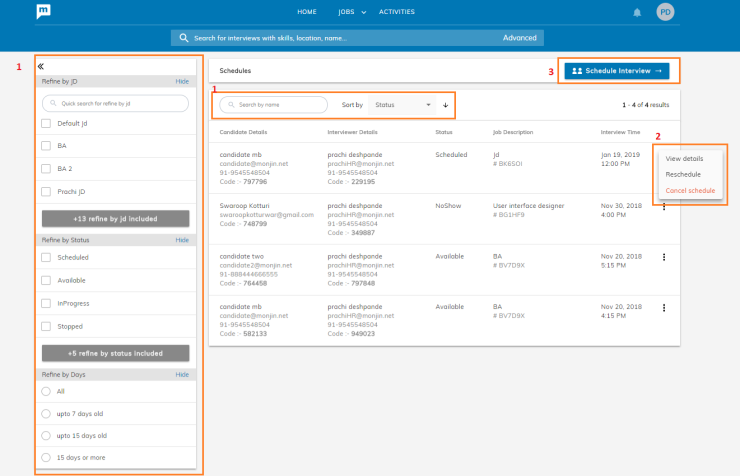
- Search, Sort and Filter: Schedules interviews can be searched by candidate and interviewers name and their email ids, can be sorted by scheduled date, Status of schedules and created date and it can be filtered by facets provided on left
- Scheduled Details: You can view the details of the schedule, reschedule it or cancel it
- Schedule Interview: You can schedule an interview by selecting the Job, entering candidate details, interviewer(s) details along with the date, time and duration of the interview. You can also have multi panel interviews by adding new interviewers.
- Candidate Details: You can add first name,last name, email, mobile number and Timezone of the candidate to be interviewed. You can also upload the resume of the candidate
- Interviewer Details: You can add first name,last name, email, mobile number and Timezone of the interviewer. Up to 3 interviewer can be added in case of multi-party interview
- Mark me as interviewer : You can make yourself the interviewer and your details will be pre-populated
- Schedule details: You can mention the date, time and duration of the interview. Important – the time entered here will be according to the default Time Zone associated with the logged in user and NOT the current machine time. ( So if you are traveling to another time zone, the system will still schedule as per your original time zone)
- In case you schedule it using the option 1 mention above, mention the Job description