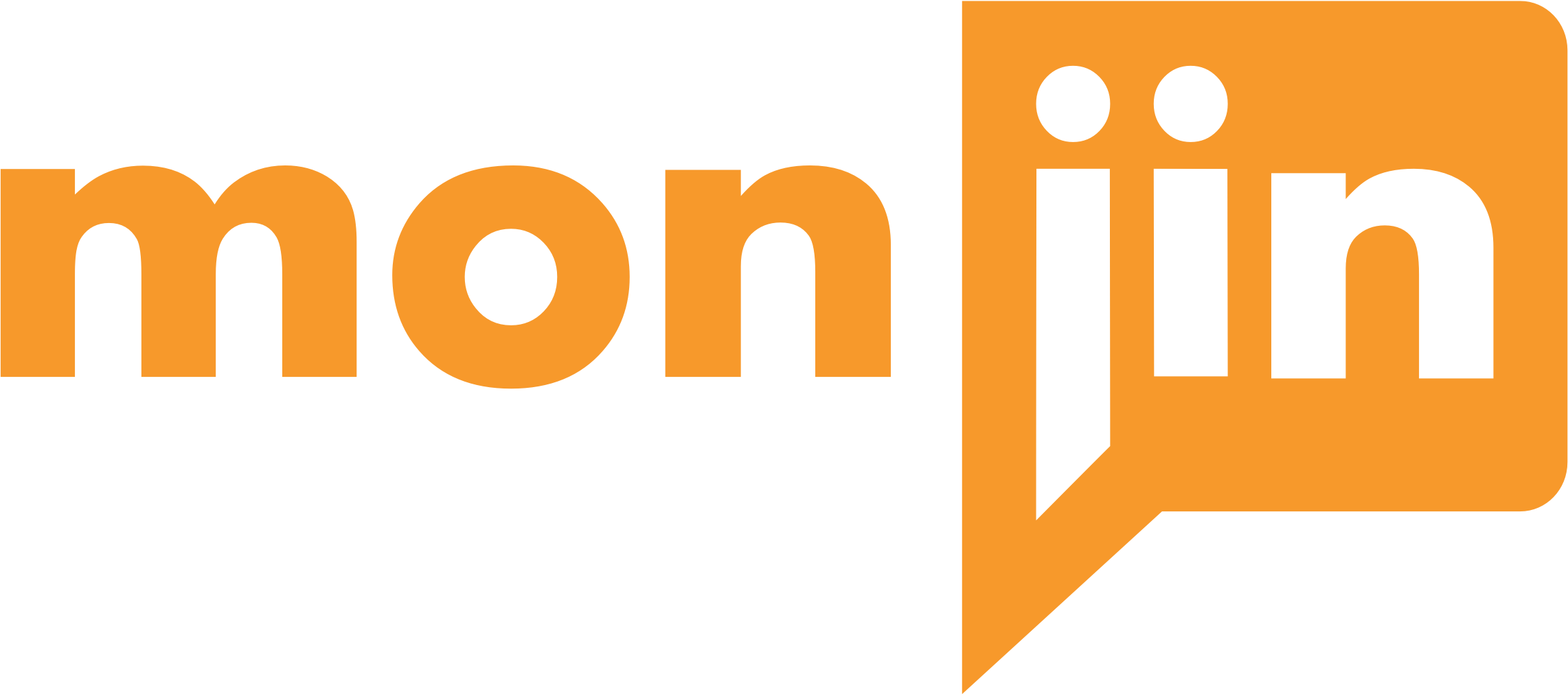Access and Rights Management: Access and rights to different users in your organization can be granularly controlled.
The Monjin platform allows creation of multi-level hierarchy* of departments and business units (BU) within your organization – e.g.
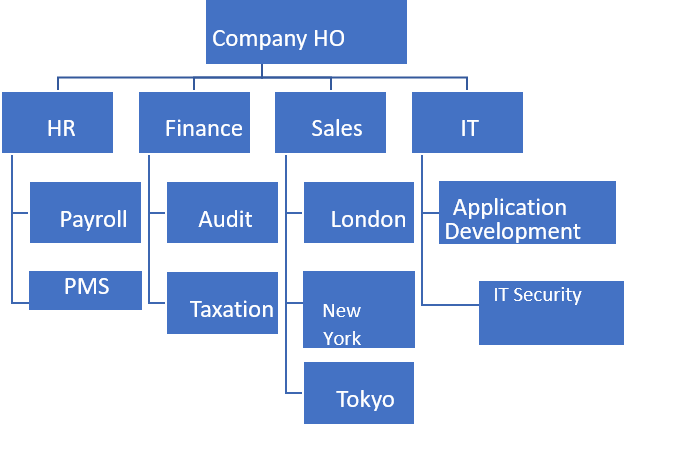
Access: Access is based on the department(s) / business unit(s) to which a user is tagged. Once users are created with access to certain department(s), the existing associations( departments and role) cannot be changed but new departments can be added for that user
Department access takes precedence over rights allocated to a user. Even the users with Admin Role will only have access to activities in departments which they are associated with during user creation.
Rights Management: This module allows the designated admins who have access to ‘Rights Management’ to granularly alter the default rights with respect to different features / actions like ‘Create JD, Edit JD etc.
Certain rights are allocated to each user type by default. The broad list of which is mentioned below. These can be altered for individual users.
Roles and Default Rights
The platform offers 3 types of roles
- Admin
- Talent acquisition Stake holder (Recruiter)
- Business Stake holder (Hiring Manager)
Except the ‘search videos’ functionality, all others listed below are related to JDs. ‘Search Videos’ right overrides department access limitations. IF any user has access to ‘Search Videos’ right, the user will be able to access all videos which have happened across the organization.
- Irrespective of rights allocation, all functionalities related to JD (Create, Edit, Close, Tag videos, de-tag videos, provide feedback and verdict) are ‘on’ only for users who are stakeholders in that JD
- Users created as ‘Admin’ have stakeholder rights in all JDs in their respective department(s) even if they are not explicitly added as ‘Stakeholder’ in a JD.
- Typically, Talent Acquisition Stakeholders (Recruiters) should be given rights to all the departments where they might be required to help in recruitment activities. If their access is restricted to a certain department, they will NOT have access to JDs created in other departments
The default settings with respect to access to features can be configured for specific users by requesting the main admin from client side. Other sub rights can also be configured granularity for individual users. However, department access once defined CANNOT be changed for a user.
The main functionalities and default rights of each type of user are shown below
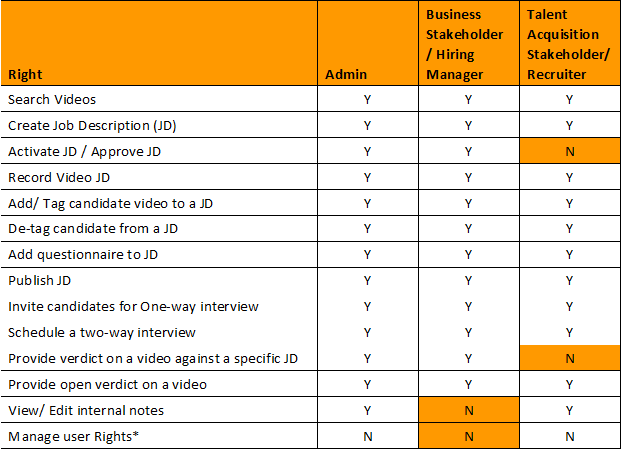
*These configurations can be handled by the main admin users from client side from the settings tab in the logout menu. It is recommended that only one or two users from client side should have the ability to manage rights of other users through settings.