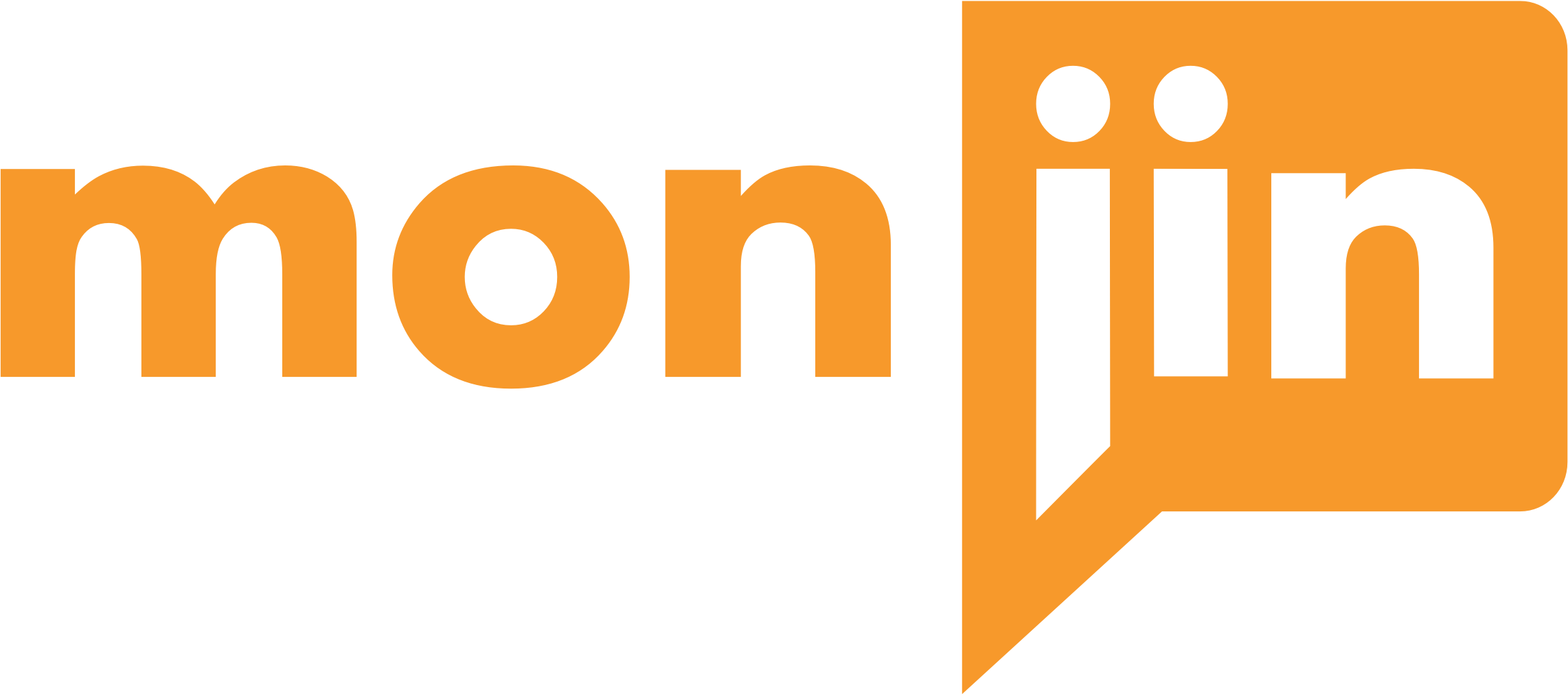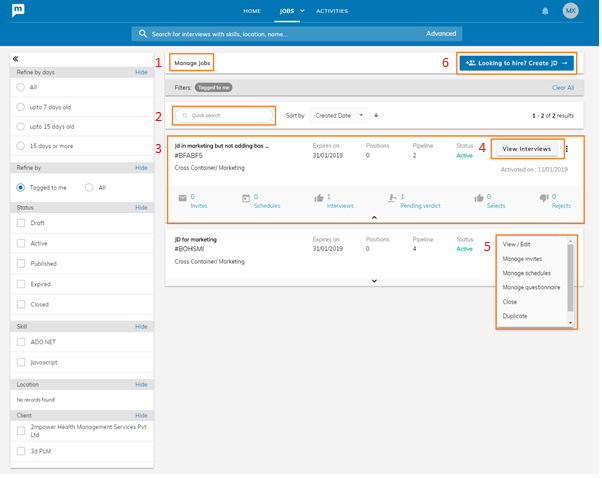
- Manage Jobs lists all the job description created
- You can search job description by JD name and number. You can filter the jobs by using facets on the left
- You can view the Jobs in list view and in inline expanded view which gives you the details of activities against that JD:
- Invites sent
- Interviews scheduled
- Processed interviews
- Pending verdicts
- Selects
- Rejects
- View Interviews gives a detail of interviews tagged to that Job. You can view the interviews in 3 stages – List, Inline expanded and Detailed playback view
- Actions for the Job
- View/Edit: Job description can be viewed and edited. The only field in a JD that cannot be edited is the department. All other fields can be edited after activation or even after publishing the JD. The Log of changes made to the JD after activation can be seen on the JD edit/view page under the ‘History’ tab on top right of the page.
- Manage Invites (For One-way interviews): You can view invites sent and invite new candidates for that Job. Invites can only be sent against JDs which are Activated. (Managed through Rights)
- Manage Schedules (For Two-way interviews): You can view scheduled interviews and schedule an interview for that Job. Two-way interviews can only be scheduled against JDs which are activated. (Managed through Rights)
- Manage Questionnaire: You can create question set(s) for each job and can use it for One-way interviews (Managed through Rights)
- Close Job: You can close the Job when position is fulfilled, or it is no longer needed
- Duplicate: You can re-use the Job by duplicating it and editing the necessary fields
- Matching Candidates: Monjin gives you a list of matching interviews from the Monjin database based on your Active Job description (Managed through Rights)