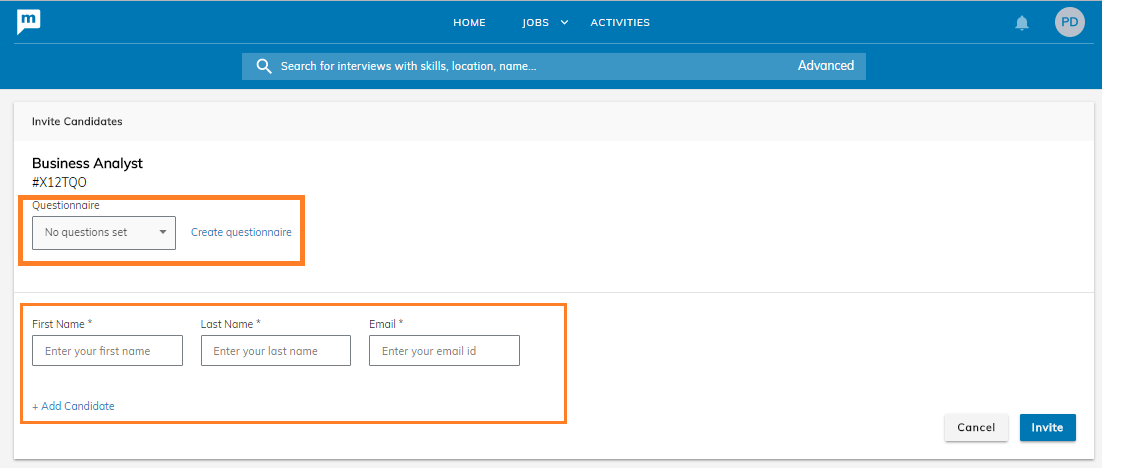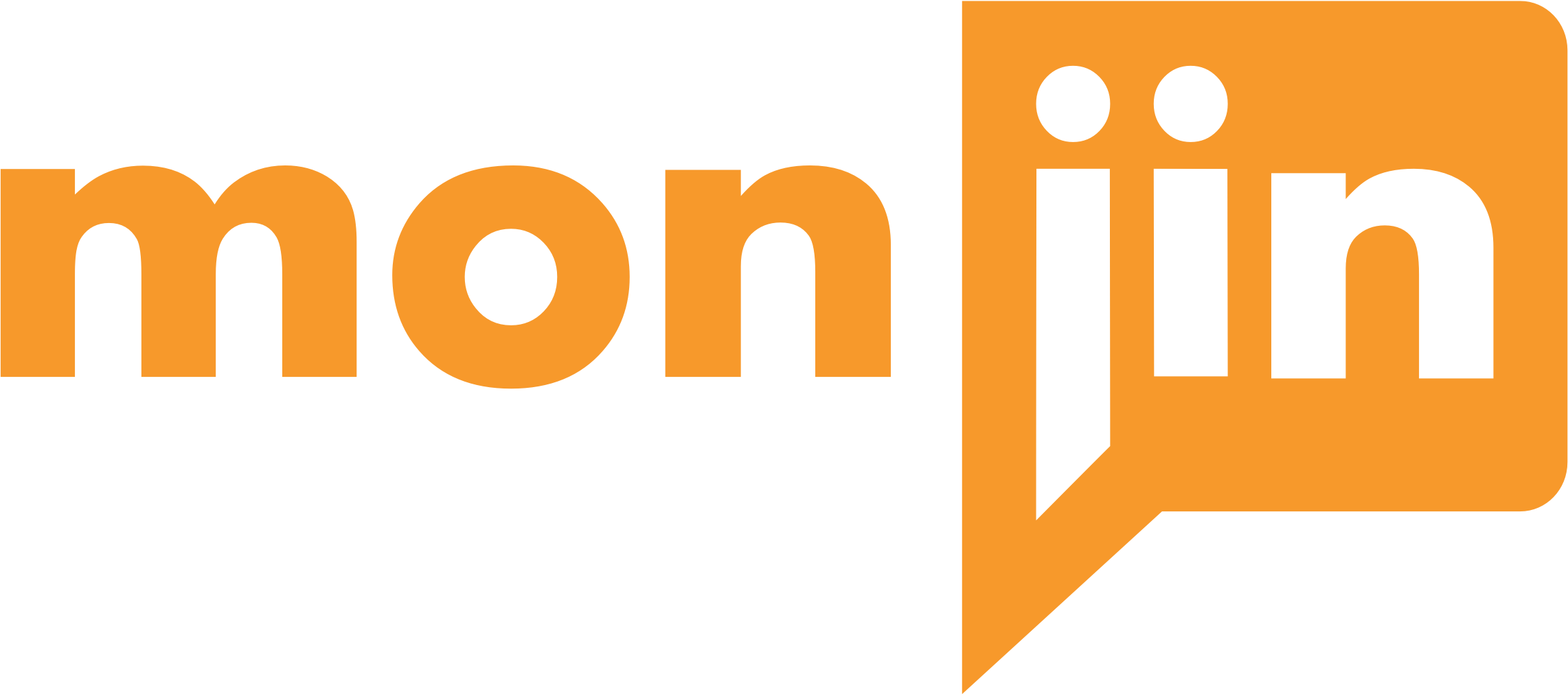(Managed through Rights)
All the One-way invites for your department(s) are seen under invites tabs.
One way invties – can be sent in 3 ways – first 2 are for individual invites and the third is for bulk invites
a) From the ‘Manage Invites’ submenu under the JOBS tab – here the JD name is not preselected, the user needs to select the JD before inviting
b) From the ‘Manage Invites’ submenu in the action menu that is availaible against each JD in the JD listing – here the JD is pre selected
c) From the ‘ Candidate’ tab
Clicking on the first option above, you land on the invites page where you can see the list of invites for all the Jobs created (Managed by rights)
Clicking on the second option above, you land on the invites page where you can see the list of invites for that particular Job
The third option is via the “Candidates” tab
All the One-way invites for your department(s) are seen under invites tabs.
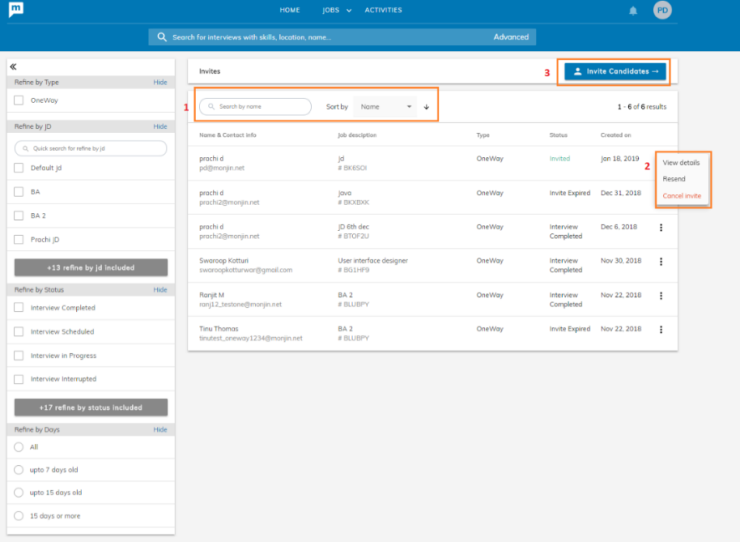
- Search, Sort and Filter: Invites sent can be searched by candidate name and email id, can be sorted by Name, Status of invites and invited date and it can be filtered by facets provided on left
- Invite Details: You can view the details of the invite, resend it or cancel it
- Invite Candidates: You can invite candidate(s) by selecting the Job, questionnaire and entering candidate details. You can invite multiple candidates by clicking on “Add Candidate”. On click of invite candidate receives an email with a code. Using the code candidate can appear for the interview